Hi-fi webcam setup
Before
MacBook Pro (16-inch, 2019)
After
Sony a6600 w/ Sigma 30mm f1.4 lens (1/30, f1.4, ISO Auto, AWB)
As we go deeper into the WFH days, I’ve been interested in having a webcam setup that’s easy to use (works every time) and looks natural, rather than digital mash from a laptop camera. My first attempt was upgrading to a Logitech Stream Cam, but had issues every time my computer woke up, so I broke down and dove into the world of high quality webcams.
The two most important things in a hi-fi webcam setup are a good camera with HDMI out and Cam Link 4k dongle to connect it to the computer.
The Cam Link 4K turns any camera with HDMI out into a regular webcam for Google Meet, Zoom, Skype, etc.
The reason to use a Sony camera is because they have the fastest auto focus of any manufacturer, which is critical when you don’t have a camera man.
Originally, I focused on the least expensive path (a6000), but after experimenting with 4 different Sony cameras and several lens options, I highly recommend the a6600 for it’s rapid and stable auto focus, stellar image quality and adaptability.
Image tests
NOTE: The color in these images looks a little off because I was using stock settings and didn’t optimize for the lighting.
The Sigma 30mm lens looks more crisp and natural than the fuzzy stock 16-50mm lens
The Cam Link 4k dongle looks more natural than the saturated and fuzzy Generic HDMI capture dongle
Best setup
From the image quality tests above, you can see why I recommend this setup. The a6600 camera is more expensive than the a6000, but if you are looking for rock solid performance and natural image quality, this is the setup for you.
Sony a6600 ($1200 w/o lens Amazon). Watch this video to see why it’s worth the upgrade.
Incredibly image quality with audio input and the capabilities to adapt to almost any setup
There are options that come with a stock 16-50mm lens, but it’s not as clear as the recommended Sigma Lens
Cam Link 4K ($130 Amazon)
Dongle needed to get the camera to show up as a webcam
Sigma 30mm f/1.4 lens ($280 Amazon, B&H)
This lens provides an incredible image and allows you to adjust the background blur from little to a lot
Micro HDMI cable ($10 Amazon)
Needed to connect the camera to the Cam Link dongle
Dummy battery / power supply ($40 Amazon)
Power supply that plugs into the battery compartment
Mounting
For my personal setup, I created a custom mount by using J-B Weld to adhere the stem mount of the Manfrotto Compact Action tripod to a Kensignton VESA plate. I found this to be the easiest to adjust while also allowing me to remove my camera for personal use.
See more mounting options below to find the best choice for positioning the camera above your monitor
Budget setup
This is the most affordable setup I found that produces a high quality results. However, if you can afford it, upgrade to the HDMI dongle to the Cam Link 4k for a more natural image. And/or upgrade the lens to the Sigma 30mm for a crisp natural image with soft background blur.
Sony a6000 ($548 Best Buy, Amazon, or $350 on eBay)
Sony’s oldest model that still works with modern setups
I had this camera for a few days, but found that the auto-focus was not as rock solid and responsive as the a6600
Generic HDMI Capture ($30 Amazon)
Dongle needed to get the camera to show up as a webcam
Colors are more saturated and image is less crisp when compared to the Cam Link 4k
Micro HDMI cable ($10 Amazon)
Needed to connect the camera to the Cam Link dongle
Dummy battery / power supply ($28 Amazon)
Power supply that plugs into the battery compartment
Total cost: $725 (Get all the parts: Amazon list)
Blue Microphones Yeti Nano mic ($100 B&H)
Great fit for video calls
Recommend this USB microphone, so you don't need to buy an audio interface and cables for a regular mic
Mounting options
A few options for getting your camera in a stable position right above your monitor.
Camera arm with clamp ($33 Amazon) - clamp to monitor arm
Camera desk mount arm ($26 Amazon) - mounts to desk like a monitor arm
Suction cup monitor mount ($9 Amazon) - will not work on monitors with textured surface
Manfrotto Compact Action tripod ($70 Amazon) - be careful not to knock it over!
My custom mount
Befits to this custom mount
Easily attach/remove the camera via the quick release
Smallest (and best looking) quick release plate available
Buy a second tripod, so you never have to change the quick release plate for taking photos away from the desk
Premium stability and easy to adjust the angle / height
Steps to make your own
Supplies
Prep
Remove screws from the tripod legs
Remove the tripod stem from the stem holder (press the little pin in on the end, while pulling it out)
Create 90º flat sides on the tripod stem holder using a file or sandpaper (see photo on left)
Use sandpaper to remove the paint on the mounting plate, where the tripod stem holder will connect, then wipe it with a wet rag to remove any dust (see photo on left)
Bond
Mix together a big blob from each tube of J-B Weld on some cardboard using a popsicle stick
Set the mounting plate on a flat surface and apply the J-B Weld to the mounting plate
Carefully rest the tripod stem holder onto the mounting plate and adjust, so that it looks straight
Wait about 6 hours (if your using quick set J-B Weld, 24 hrs otherwise)
Get it done!
Mount to your monitor using the longer VESA screws provided with the Kensington mounting plate
Insert the tripod stem into your fancy new mount, attach your camera and adjust!
Camera settings
Recommended settings for video conferencing
Update the camera firmware (Sony a6000, a6400, a6600)
Most brand new cameras have the latest, but it’s always good to check
Low light settings (good starting place)
Shutter speed = 1/30
Aperture = F1.4
The lower the F-stop, the greater the background blur. If you want more blur than what the default lens gives, get the optional Sigma 30mm lens above.
ISO = Auto ISO
White Balance = AWB
Video format (video)
File format = XAVC
Record setting: 30P 50M
Hide camera menus from appearing in the video feed (video)
HDMI settings / HDMI Info. Display = Off
HDMI output = 1080p
Make Auto Focus fast and accurate (video)
Focus Mode = AF-C (continually tries to auto-focus)
AF drive speed = Normal (how fast the camera focuses, too fast can cause errors)
AF track sens. = Standard (when the camera should react)
Face/Eye AF set. = On, Human (focus locks on human faces)
Focus area = Wide (what area to focus on)
Lock-on AF = Off
Turn off skin smoothing (video)
Soft skin effect = Off (this ain't no wax museum)
White balance (video)
White balance = AWB (the default auto white balance usually works great)